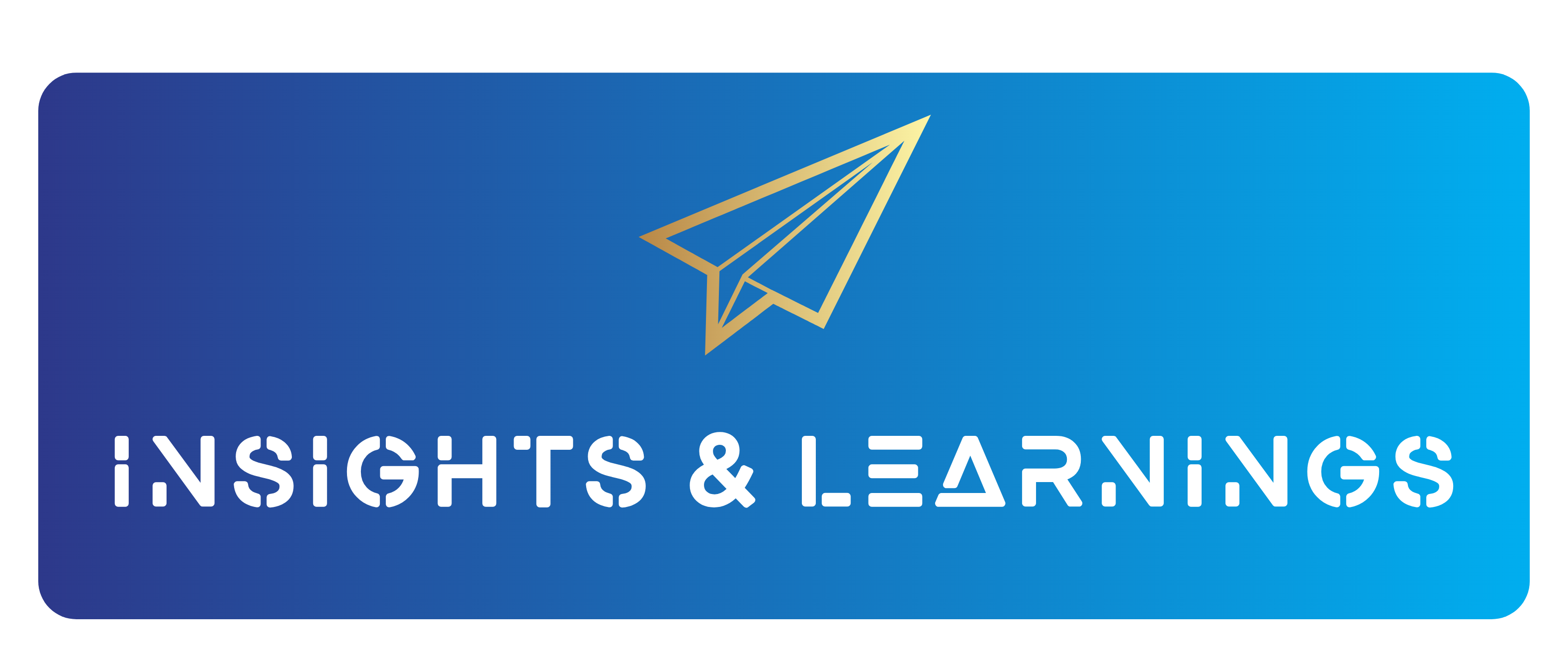Backing up your Synology
Insights/ September 19, 2020/ General/ 0 comments
So after I had decided which NAS system I should buy and which type of hard drives should be running inside the NAS, I wanted to make sure to have a solid backup of all my data. Even in the worst case of a huge disaster destroying my entire system without any hope of recovery (i.e. lightning strike, flooding, inadvertent deletion of an important folder etc.)
My own system is running on a Synology DS920+ with two 12 TB Seagate IronWolf running in a SHR1 RAID (which is effectively a RAID1), providing me with 12 TB of data storage protected against the failure of a single hard drive.
I also had the availability of another Synology DS916+ loaded with two 10 TB Seagate IronWolfs running in a native RAID1 in a remote location and plenty of free space.
So the obvious choice was to use both Synologys to backup each other to the other device over the internet. But there are so many options available, even if you only take a look at the choices provided by Synology’s Hyper Backup. Not to mention the alternative methods rsync and Drive ShareSync or third party apps like Ultimate Backup. And they all exist for a good reason, because data is not data and hence there is a big difference between how you probably want to backup your music library vs. your work documents.
I also had the additional need of keeping one single subfolder within the shared folder photo in sync on both DiskStations. This subfolder is called “BestOf” and contains the photos that are supposed to be shown in a slideshow on both NAS devices through different outputs (see here for more details about how and why that makes more sense than you might think right now).
In the following I will describe the different optiones natively offered by Synology’s DSM 6.2.x plus one third party alternative and describe the different advantages and disadvantages of each method. Since you have to establish a connection between two serves located behind different firewalls, opening the firewalls is unfortunately an unavoidable requirement. As a result I will use some techno language like “opening ports” or “TCP port”. If you’re not familiar with the basic meaning or how a firewall effectively operates, you probably won’t be able to set up a remote backup without a step by step guide anyways.
Nonetheless this article will still help you choose the right method for your needs before googling for the respective how-to.
The options that I had to choose between were the following (Synology offers even more options, but they’re mostly just variations of one of these five aiming at a different destination.
- direct rsync (without using Hyper Backup)
- Hyper Backup standard
- Hyper Backup utilizing rsync copy (single-version)
- Drive ShareSync
- Ultimate Backup