Seagate vs. Western Digital
Insights/ September 17, 2020/ General, Techstuff/ 1 comments
So after you have decided which NAS to buy, you’re faced with the next tough decision. Which brand of hard drives should you buy? And which size should the drives have?
I hope this article will help you to make a better decision.
First of all both brands are great manufacturers and through my >20 years in IT I have used both brands and never regretted it so far. I still own plenty of Western Digital External Hard Drives of their models Passport or Elements to backup or transport data from my PCs to a USB connectable device. I also bought a Toshiba External hard drive once, but the included USB cable didn’t sit well and I had to buy another cable to avoid losing the connection to the PC all the time. Which is especially annyoing if the interruption happens during a large copy job.
But back to the topic of choosing the right storage material for your NAS: I do assume that you already made the decision to go for good old fashioned spinning magnetic disc drives, because you either don’t want to pay the extra bucks for an SSD or your data storage capacity needs are too large to seriously consider SSD as an option at all.
For me it was clear to go for a model that is explicitly built for NAS usage. So the biggest two brands that support that requirement are Western Digital’s RED series and Seagate’s IronWolf series.
The result of my comparisons wasn’t as obvious as the decision between QNAP and Synology, but in the end two good arguments for IronWolf prevailed:
- Seagate’s IronWolf series supports an extension of the established S.M.A.R.T. standard that makes a hard drive report its health to the Storage System. The IronWolf Health management extension of that standard reports additional data and thus provides additional reliability and an early warning should the performance or reliability of a hard drive start to degrade.
- Seagate’s IronWolfs spin with 7.200 rpm whereas WD’s RED series spins with only 5.400 rpm. As a result Seagate’s harddrives are significantly faster in their access times. And this makes a difference not only in benchmarks. One tester on YouTube even made the case that he didn’t buy another pair of NVMe SSD Caches after his first expired, because he noticed after upgrading from the slower WDs to the faster IronWolfs, the access times had improved so much that he didn’t want to waste his money on another pair of (comparatively) short-lived SSD Cache drives.
The only argument against the fast spinning that can be made is if you house your NAS in your living room and are sensitive to the louder noise that these disk drives make. But if noise is an issue for you, you might be wanting to take another look into using SSD drives instead that are completely silent.
Of course if you read the forums you will find the usual religious wars between fanboys of one or the other brand. But less emotional posts from system administrators running hundreds if not thousands of hard drives from both manufacturers usually concluded that in the end the failure rate of both brands is pretty similar. So for me the faster speed and potentially earlier detection of any problems tipped the scales for Seagate’s IronWolf.
While you’re here, you might still be wondering what disk capacity you should choose. For me it was always a mixture between “how much storage do I need at least?” and “where is the current (kind of) lowest price point for TB per buck. So for example if a 8 TB drive costs 294 bucks and a 10 TB drive 322 bucks and a 12 TB drive 432 bucks the price per TB is (roughly) 37 bucks, 32 bucks and 36 bucks. So the 10 TB size was the clear winner at the time of making my decision. Don’t be too cheap and buy drives that are too small. Because rather sooner than later you will then be forced to upgrade your storage capacity and that will cost you time to manage the migration and unless you went for an SHR based RAID you’ll also dread the day where you decided for the small sized drives, because they now determine the maximum capacity of your RAID array – even if you bought bigger ones this time – until you have replaced the last of them.
If you think you don’t have that much data, it is a bit like it is with new roads or highways. With the additional supply comes additional demand. Suddenly you start to store data on your NAS you wouldn’t even have thought of right now.
To give you an idea what potential data you might overlook right now:
- photos from your and your family’s cellphones and digital cameras (in their many different potential states like for example: unsorted, sorted and pruned, cut and improved by automatic filters or edit with Photohop)
- your mp3 music library
- your personal digital archive of all your CDs preserved in a lossless format (FLAC or Apple lossless AAC)
- movie files either from your holidays or family events
- movie files extracted from your Blu-Rays or other sources
- complete system partition images from your and your family’s computers in your household
- data created by time machine backups from your and your family’s Apple computers
- automatic backups of your documents created by useful apps installed on your and your family’s smartphones or computers
- your NAS being the remote target for backups from friends or family members living in another household
- and maybe you want to not only store one single backup copy of your data on your NAS but instead want to switch to versioning based backup providing you with the opportunity to restore files or libraries in their state from a week ago, a month ago or 3 months ago.
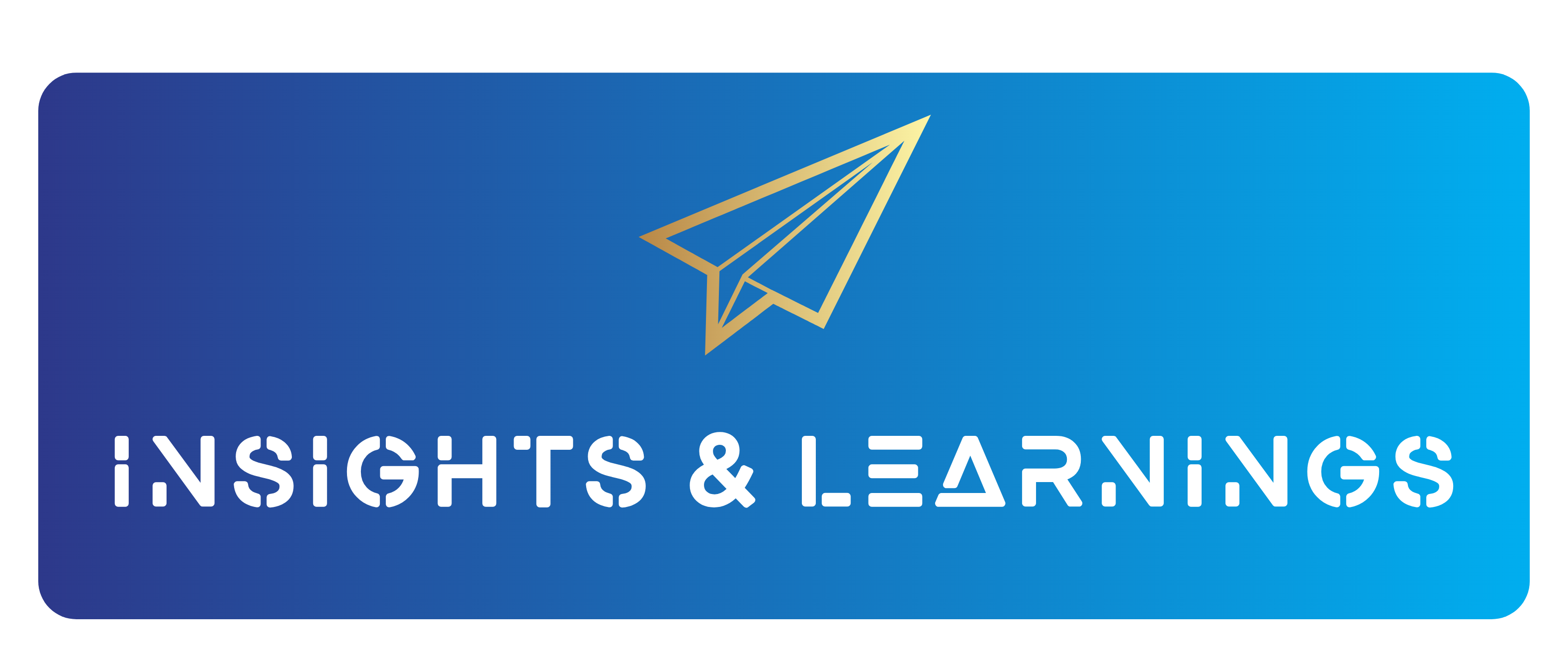
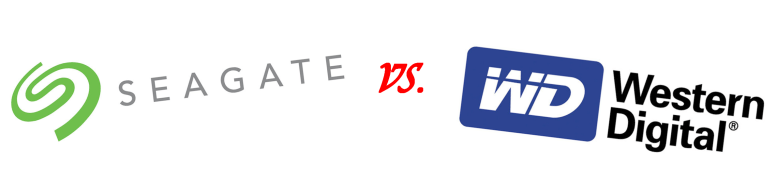
Pingback: Backing up your Synology – Insights & Learnings